Intro
SeaTools, developed by Seagate Technology, is a powerful diagnostic tool designed to help users assess, monitor, and maintain the health of their hard drives. SeaTools offers a range of tests that can quickly identify potential issues with your storage device, ensuring your data stays safe and your drive performs optimally. This blog focuses on the different health tests SeaTools offers.
Download & install SeaTools
Seagate offers download options for Windows and Linux. Having troubles to get SeaTools installed? You can find the SeaTools user guide here.
Heath tests overview
The SeaTools software includes several testing features accessible from the Health tab:
-
Short Self Test: This tests all aspects of the drive except for the flash media. It typically completes in 60 seconds or less.
-
Short Generic Test: This test performs random read tests on random blocks of the drive's media.
-
Long Drive Self Test: A comprehensive test that checks all aspects of the drive, including limited testing of the media blocks. The time required depends on the drive size.
-
Long Generic Test: Similar to the Short Generic Test, but it covers all blocks of the drive's media, including both read and write tests.
-
2-minute Generic Test: As the name suggests, this test completes within two minutes, focusing on read and write tests on random media blocks.
-
Fix All Short: Back-up your data. This test attempts to repair and replace bad blocks after reading the data blocks. It is a fast test, typically completed in a few minutes. Recovery results can vary.
-
Fix All Long: Back-up your data. This is a more extensive version of the Fix All Short test and reads and writes all data blocks and attempts to repair and replace all bad blocks. This includes full disk defragmentation. Recovery results can vary. It can take as long as one hour per terabyte and should not be interrupted.
Start a test
Once you have installed SeaTools, take the following steps to start a test for your HDD or SSD:
- Click on the the 'Health' tab.
- Select one or more HDD's or SSD's (you can run a test for multiple drives simultaneously).

- Click on 'Quick Tests', 'Extended Tests' or 'Fix All' and select the test you want to run.
- Click on 'OK' when the below pop-up is presented.

- The test will run for the selected HDD's and/or SSD's

- After completion of the test, the 'Status' will show whether the result is positive or not.